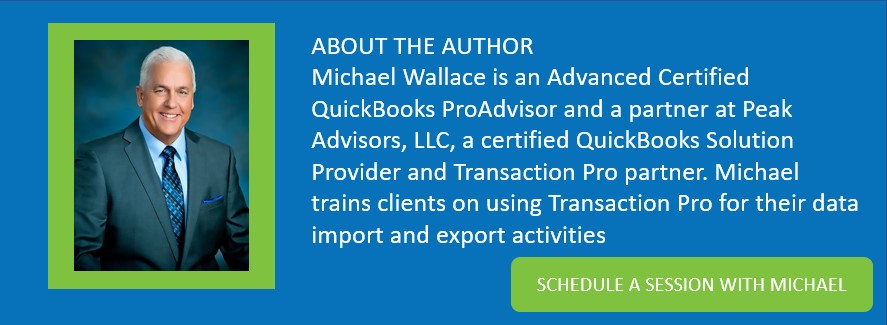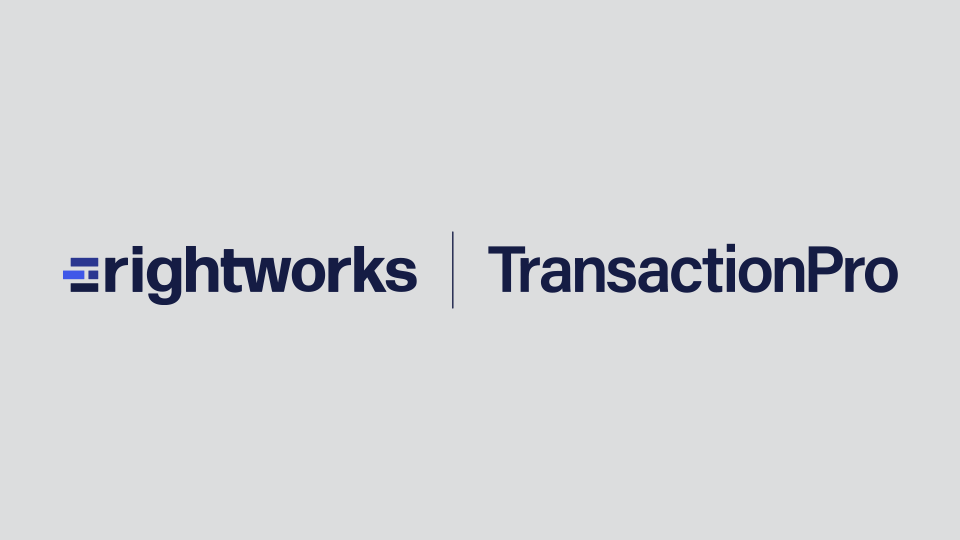Transaction Pro is a powerful tool that is capable of simplifying data entry, reducing errors, and enhancing productivity in QuickBooks Desktop and QuickBooks Online. This post will guide QuickBooks users on leveraging the functionality of Transaction Pro to help ensure clean and efficient data.
Automating Data Entry
Manual data entry is synonymous with errors. If you repeatedly enter data into QuickBooks Online or QuickBooks Desktop manually, stop. Identify the formatting you want for the data, create a map for the data, and use that map to import the data. Do this whether you are importing one transaction or 10,000 transactions.
For each transaction type that you move from a system external to QuickBooks Online or QuickBooks Desktop import the data. Transaction Pro automates this task, saving time and reducing mistakes.
Here is how it’s done:
Look at the data you wish to import.
Delete the columns you don’t need.
Check the data formats and modify them as needed.
Save the sheet. *Note that you can automate this process with, for instance, an Excel macro.
Launch Transaction Pro and open your QuickBooks company file.
Navigate to ‘Import,’ select the type of data you wish to import, and upload your Excel or CSV file.

Next, upload the file you wish to import and if appropriate, identify the sheet.
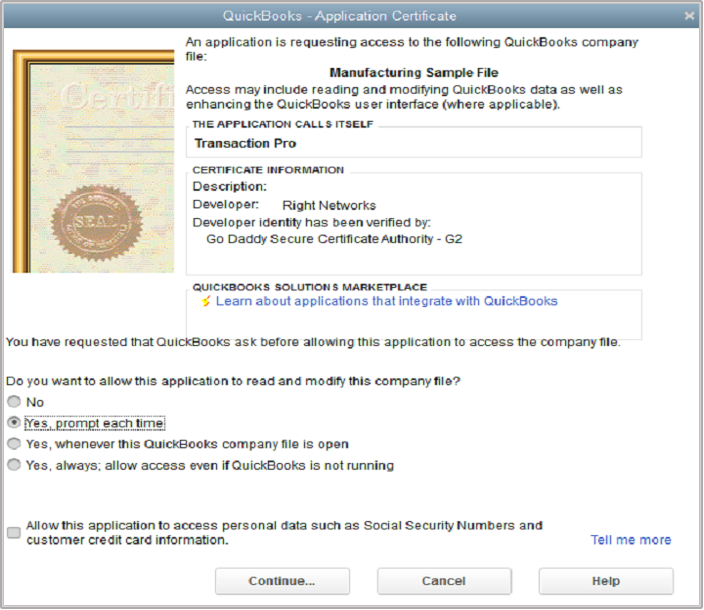
On the next screen, map the file.
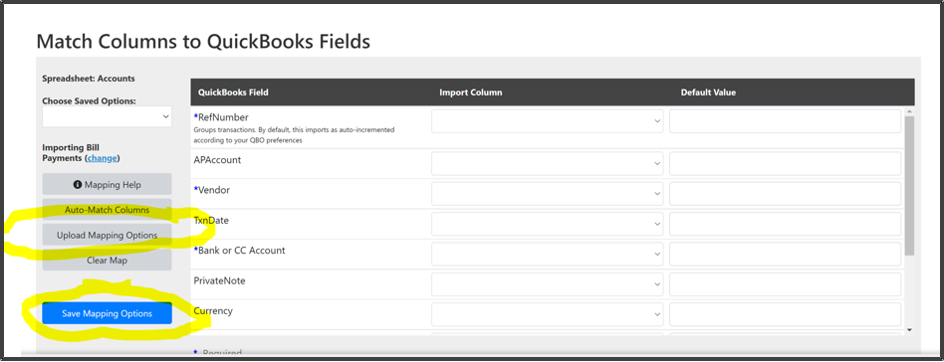
The first time you map import Save the Map. Saving the Map is vital for maximizing speed and accuracy. The next time you import the same data type, recall the saved map.
Then on the next screen import the data. Note that you may want to change some options. These options are sticky for the same type of import so you will not need to reset them for each import.
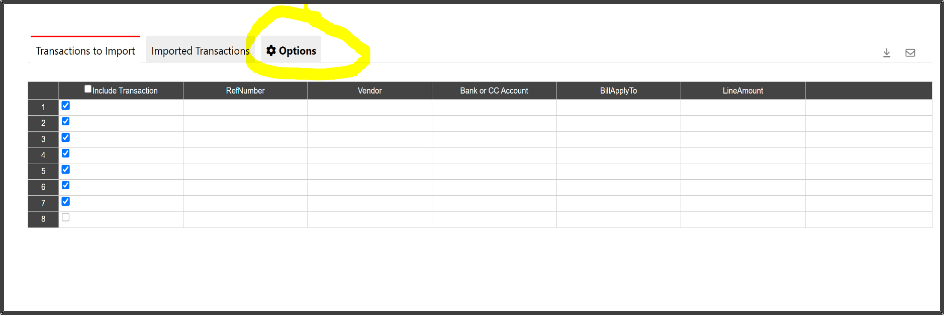
Standardizing Entries
You might be thinking, I perform data entry for only 50 invoices, it isn’t that much of a time savings. Stop that type of thinking. It may only be 50, but if you have your workflow set up correctly and the rules are correctly applied, that 50 will be imported without an error. Using Transaction Pro Importer to import transactions isn’t just about speed, it is equally about accuracy.
In conclusion, Transaction Pro is an invaluable tool for QuickBooks users, especially those tasked with entering, managing, and maintaining large amounts of data. By automating data migration and standardizing data entries, Transaction Pro dramatically reduces the chance of data entry errors, making your accounting tasks more efficient and accurate.
It’s time you experienced more accurate data and less stress with Transaction Pro.