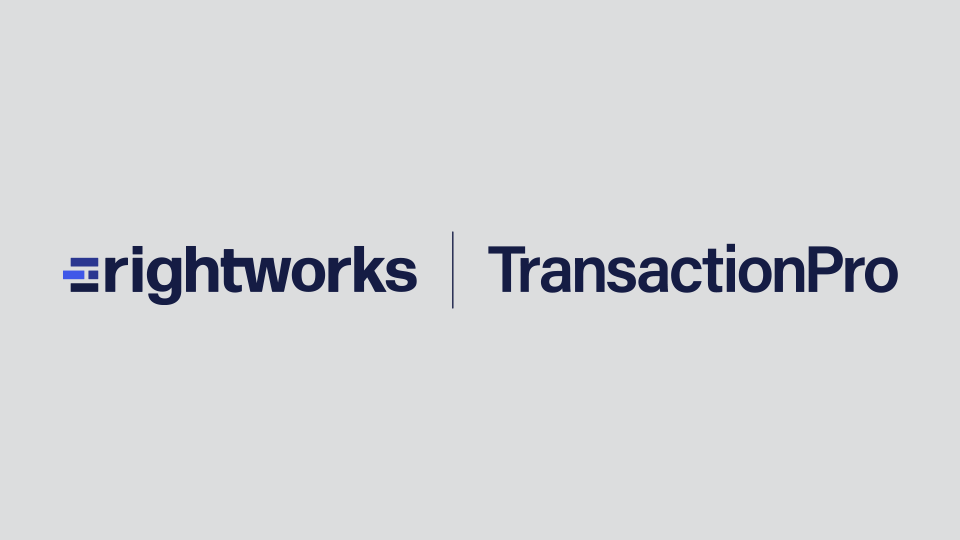With a variety of avenues available to retailers to sell merchandise – marketplaces, websites, and Point of Sales (POS) systems – you may find there are many systems that do not allow you to import sales data into QuickBooks. For systems that do integrate, often the integration is not the cleanest or most precise option to import data. That’s where Transaction Pro comes in.
With Transaction Pro Importer, you can import your sales data on a daily, weekly or monthly basis, or setup a custom schedule. You can also select the type of sales data including Invoices, Sales Receipts, Deposits or Journal Entries. If you’re using QuickBooks Desktop, you can import the initial order as a Sales Order. You can even automate and schedule imports with Transaction Pro Importer for QuickBooks Desktop. Some customers import all data – sales, discounts, and payments – on a Sales Receipt. Others prefer to see the sales data and the payments as separate transactions and use Invoice and Receive Payment imports. Still others want to see summarized data as Journal Entry. The choice is yours.
If you import sales data as an Invoice or Sales Receipt and you’re not tracking inventory in QuickBooks, you’ll need to set up Items in QuickBooks Desktop or Products and Services in QuickBooks Online to match your sales import. These items can be set up as Non-inventory or Service, but this setup is important because it determines which General Ledger Account the import data will post.
Also keep in mind that payment amounts must be represented as negative numbers if you import the payment information on the Sales Receipt. However, if you import the sales data as an Invoice and then a Receive Payment, the payment amounts must be positive numbers.
Remember that when importing Sales Receipts or Invoices into QuickBooks with Transaction Pro Importer, the net value of the transaction must be zero or greater. If you have more returns than sales in a day, you’ll need to import the daily sales data as a Credit Memo instead. When importing as a Credit Memo, though, all numbers will need to be reversed from your normal Sales Receipt or Invoice import.
Transaction Pro’s Knowledge Base includes many articles on importing sales data including some for specific marketplaces, websites and POS systems for both QuickBooks Online and QuickBooks Desktop. These articles can be found by searching for SALES in the search bar.
If you don’t see your system among the articles, contact Transaction Pro’s Customer Success Team at support@transactionpro.com and request an article for your system or send a copy of your sales data file to support@transactionpro.com. If you’d like to see how the file imports, download a free trial from the green Try It Free button at the top of the website.