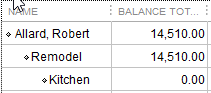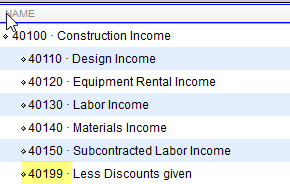Users of our Transaction Pro Importer frequently ask how they should format customers, items, classes and accounts that have multiple levels (jobs, sub-items, sub-classes and sub-accounts) in your import file to be used with Transaction Pro Importer. Please note that this response is applicable to both Transaction Pro Importer (that works with Pro, Premier and Enterprise versions of QuickBooks) as well as Transaction Pro Importer on the Intuit App Center.
Format for customers, items, classes and account names
If you have customers in your import file that have jobs you need to provide the customer and job(s) separated by a colon with no spaces on either side of the colon in one column and map this field to the QuickBooks field, Customer. For the customer highlighted below the customer in your import file should be listed as Allard, Robert:Remodel:Kitchen. Please note that these same rules apply to items, classes and account names.
Format for account numbers
If you are using account number in your import file just include the account number for the lowest sub-account. For the account highlighted below the account number that should be used in your import file is 40199. If you are using account names the account would be Construction Income:Less Discounts Given. Also please note that your import file should only contain one of the following and not both: account name or account number. If using QuickBooks Online also be sure to select the Transaction Pro Importer options button and select the option to enable account number.
If you haven’t already take Transaction Pro Importer for a free test drive you can request a free trial from our website.