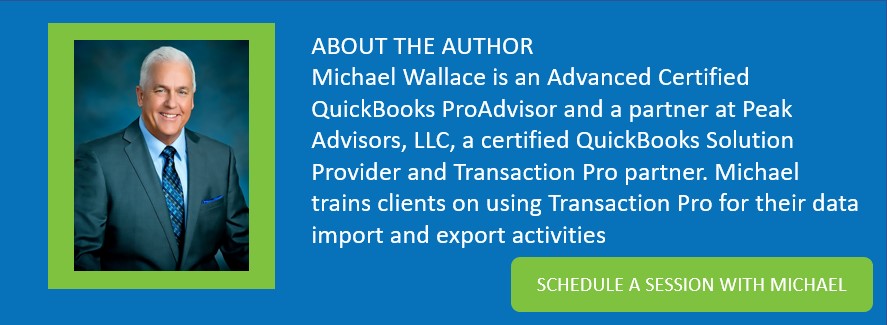As businesses want to move more of their operations to the cloud, accounting professionals make frequent requests looking for help to migrate from QuickBooks Desktop to QuickBooks Online. Because Intuit created a free migration tool to move data from Desktop to Online, you MIGHT think there isn’t a need for Transaction Pro for Desktop.
There is still a need for Transaction Pro.
You may not need it IF you are one of the few long-time QuickBooks Desktop users who constantly close jobs, make customers and vendors inactive, and clean up lists in QuickBooks Desktop. But the truth is most QuickBooks Desktop users do not spend much time cleaning their data, which can present a problem when it comes to migration even after the targets and file size issues are resolved.
One client recently went through a migration project and said they did not want old customers or closed jobs to migrate. There is a solution to accomplish this. Change the status of customers (and this applied to vendors as well) from active to inactive, and as far as the jobs, change the job status to closed.
But the client correctly pointed out that it is a lot of work because they have thousands of inactive customers that remain active and have never closed a job. Therefore, all jobs are active. Clearly, the client didn’t want to click, type, and then click through thousands of changes.
Here is the best approach for the client to solve this significant problem.
Use Transaction Pro Exporter to export the customer list after modifying the fields exported to get only needed data as shown below, continued on two screenshots:
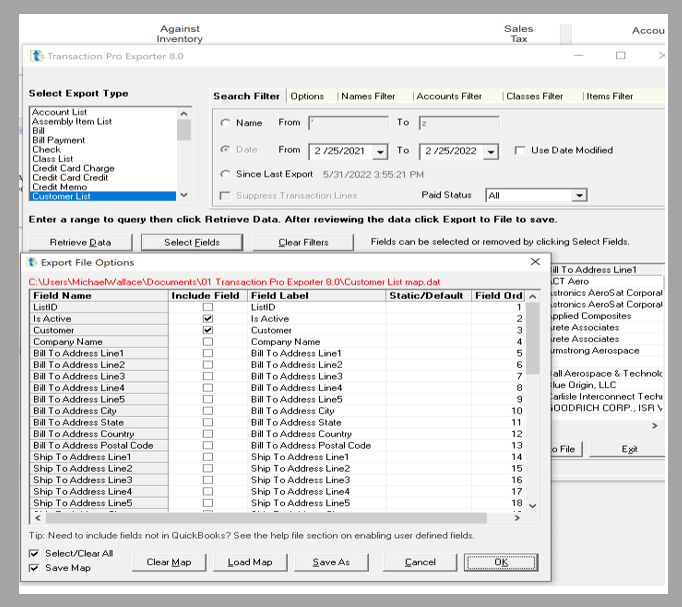
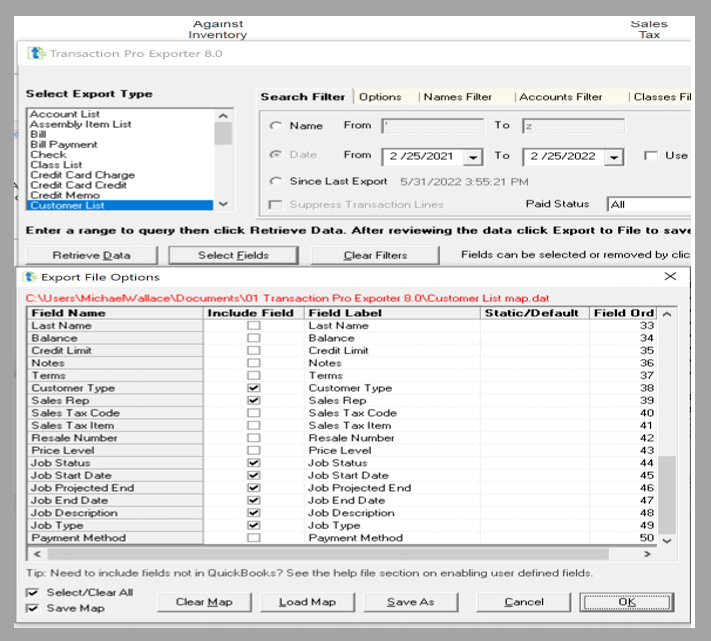
The selected fields, when exported, produce an Excel file that is similar to the one below, allowing the client to change and correct the information in the customer record before migrating it to QuickBooks Online.
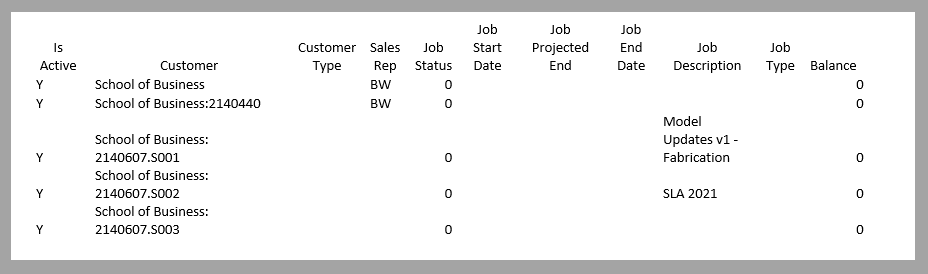
Standard Excel commands were used to efficiently complete the missing date including, Sort, Filters, Find and Replace and Copy until the above table correctly reflected the status of customers.
After that, the client used Transaction Pro Importer for Desktop to import the correct information, e.g., the status of customers being active or inactive.
The same logic was applied to handle the client’s vendor list to update vendors as active or inactive.
The goal of this example project was to migrate to QuickBooks Online. Yet, to make the migration most effective, Transaction Pro Exporter and Transaction Pro Importer were used to correct all the list information efficiently and quickly in QuickBooks Desktop before migrating to QuickBooks Online.
Another example was when a client recently asked for help to update the shipping address in their 11,000 customer records. Doing so was a snap with Transaction Pro Importer, following the steps above.
The examples shown above are screen captures from QuickBooks Desktop. You can apply the same concepts to QuickBooks Online data as well.
Transaction Pro Exporter and Transaction Pro Importer for QuickBooks Desktop or QuickBooks Online can help you accomplish tasks more efficiently anytime you need to clean up large amounts of records and when you want to change only certain fields in a record.